Site Update
That brings us to the end of the series of posts about Burroughs MCP.
Next update to this blog will be in the new year, where I will look at our first operating system for the DEC PDP-10, TOPS-10.
That brings us to the end of the series of posts about Burroughs MCP.
Next update to this blog will be in the new year, where I will look at our first operating system for the DEC PDP-10, TOPS-10.
So one of the languages available on the CUBE tape for the Burroughs B5500 is WIPL. Let's find out what this is and get it running.
From the Algol source code of the language:
WIPL - WISCONSIN INTERACTIVE PROBLEM-SOLVING LANGUAGE
BY ED HARRIS AND BOB JANOSKI
UNIV. OF WISCONSIN COMPUTING CENTER (MADISON)
VERSION 1.50 (9/1/70)
So we know its name and source, but this is not much help - there is no documentation preserved and an internet search does not turn up much detail. I did find a UW report about a simulation program written in WIPL for school administration from 1969 at the Internet Archive. This includes an instruction manual for running the simulation, showing how to start WIPL and load the program - looks like this was run on the DCMCP rather than via CANDE. But no information on the language itself.
However, the CUBE tape also contains an online help file for the
system which defines its syntax and how to use it. Looking at this,
what stands out is its use of decimal line numbers and references to
PART, for example in this fragment of a sample program:
3.0 TYPE "ENTER THE DEGREE OF THE POLYNOMIAL" 3.1 ACCEPT DEGREE 4.0 TYPE "ENTER THE COEFFICIENTS" 4.1 DO PART 30 FOR I=1 TO DEGREE+1
This makes me think this must be a JOSS clone.
JOSS - the JOHNNIAC Open Shop System - was an early time-shared language created at the RAND corporation in 1963. This ran on the one-of-a-kind computer JOHNNIAC and offered 20-30 users the ability to write simple programs that looked like this:
1.3 Do part 5 for i=1(1)100.
5.1 Type "Hello, Wikipedia!".
5.2 Type "This is JOSS.".Many places implemented their own version of JOSS under different names (presumably because RAND held the copyright on the name JOSS) - for example BBN developed TELCOMP, DEC had FOCAL and the University of Pittsburgh had PIL. Each version made changes to the syntax but the core of the language was the same - interactive interpreter, decimal line numbers, simple loops and conditionals. The intended user was a scientist or engineer that wanted to do quick calculations but did not want to have to learn a full programming language.
First off, I assume you have the contents of the 'extras' tape installed: if not see this article.
You will need one additional file from the source CUBE tape. Get the file CUBEB13.BCD from Github and attach it to your emulator tape drive, either from the retro-b5500 tape window or via the simh command
at mt0 -r -f p7b /path/to/CUBEB13.bcd
Then switch to the operator's console, press Escape and type:
? LOAD FROM CUBEB13 ERRORS/CARDS; END
This may take a minute or so while the file is located on the tape.
Finally, you will need to rename some files. On the operator console, enter each of these commands:
? CHANGE WIPL/DISK TO 0WIPL/DISK; END ? CHANGE HELPFIL/CARDS TO WIPLS/HELPFIL; END ? ?CHANGE ERRORS/CARDS TO WIPLS/ERRORS; END
You can now run WIPL from CANDE via the RUN WIPL/DISK command. A
quick example of starting WIPL, viewing the first help page and trying
some immediate mode calculations before quitting and returning to
CANDE:
RUN WIPL/DISK
RUNNING
TYPE HELP IF YOU HAVE QUESTIONS (WIPL VERSION 1.5)
?HELP
PLEASE WAIT.
YOU ARE USING WIPL, A B5500 INTERACTIVE LANGUAGE DEVELOPED
BY THE UNIVERSITY OF WISCONSIN COMPUTING CENTER. TO OBTAIN
INFORMATION ON THE USE OF ONE OF THE STATEMENT TYPES, TYPE
"HELP" FOLLOWED BY THE STATEMENT TYPE, SUCH AS "HELP SET".
IF YOU WOULD LIKE TO KNOW ABOUT ANY SPECIFIC AREA OF THE
LANGUAGE, YOU MAY CHOOSE FROM THE FOLLOWING LIST OF TOPICS:
(TO SELECT TOPIC 2.00 TYPE "HELP 2)
2.00 GENERAL INFORMATION
3.00 CALCULATOR MODE
4.00 STORED PROGRAM MODE
5.00 SPECIAL STATEMENTS
6.00 DEBUGGING AIDS
7.00 SAMPLE PROGRAM
?SET A = 2
?SET B = 40
?SET C = A + B
?TYPE C
42
?QUIT
END WIPL .0 SEC.
You can also use SAVE and LOAD to store programs in the file system.
So with this, we can implement the TPK algorithm in WIPL.
1.000 REM TPK ALGORITHM IN WIPL
1.010 DIM A[11]
1.020 PRINT "PLEASE ENTER 11 NUMBERS"
1.030 DO PART 2 FOR J = 1 TO 11 BY 1
1.040 PRINT "RESULTS ARE"
1.050 DO PART 3 FOR J = 11 TO 1 BY -1
1.999 STOP
2.000 REM GET EACH NUMBER AND STORE IN ARRAY
2.010 ACCEPT A[J]
3.000 REM CALCULATE TPK AND DISPLAY RESULTS
3.010 RESULT = SQRT(ABS(A[J])) + 5 * A[J] ** 3
3.020 IF RESULT GTR 400 PRINT "TOO LARGE" ELSE PRINT RESULTI think this is fairly easy to understand, but here are a few notes. WIPL (and JOSS) programs are separated into parts (the number before the decimal point), each of which may have several lines (the number after the decimal point). A part is like a subroutine with an implicit return when the next part starts. So here we have part 1 for the entry point. It calls part 2 using a loop to input numbers, and then part 3 with a reversed loop to calculate TPK.
Variables are floating point only. Arrays need to be dimensioned before use, and are 1-indexed.
Source and a transcript of its execution can be found on Github. I have also provided a version of the code in JOSS, so you can see how the syntax has changed for WIPL.
While researching this post I found this message by Paul Kimpel.
Burroughs had their own version of JOSS, originally called BOSS and
later renamed to INTERP. This is actually installed on disk as part of
MCP Mark XIII set up. as INTERP/DISK. However, no documentation or
help file is available. I can start it, but get the error message:
-INVALID USER INTERPS SAVFILE, S = 43, A = 37
suggesting there may be a step needed to grant access to the program. The source of INTERP is available on the MCP symbol tapes, however, so this would be an interesting project to understand the code and get this version of JOSS working.
I welcome any questions or comments, and also especially any corrections if I have got something wrong. Please email me at rupert@timereshared.com and I will add it here and update the main text.
Apart from the preserved operating system tapes, the other major source of software for the Burroughs B5500 is retro-software/B5500-software on Github. This was assembled by Paul Kimpel, Richard Cornwell, Nigel Williams and many other contributors from a number of digital and physical sources. It contains around 100MB of compilers, interpreters, utilities and source code routines.
The centre of this collection is the CUBE library tape. CUBE, the Cooperating Users of Burroughs Equipment, was a user group that shared source code donated by users to other sites - similar to IBM's SHARE.
The other directories contain transcriptions of listings found elsewhere, along with some modern software.
In this article I will describe the highlights of the collection and show how to get APL and ELIZA working under time-sharing.
Read on for a brief look at APL. I will cover WIPL in a future article.
For LISP, I could get this running but it crashed on all input. XBASIC also runs but seems to require a tape to do anything useful. Let me know if you have success with these.
Apart from OMBITAB, which is in Fortran, these are all written in Algol. All were designed to run under batch (although CANDE could be customised to run them, as Georgia Tech did) so I will not look at these further.
As top level directories in the collection:
The CUBE tape has many Algol source code routines. mostly for mathematical/engineering problems, a computer aided teaching system from GT, ELIZA, a tic-tac-toe game, an Algol to Fortran translator written in GTL and many other small programs. The library index is a good place to start exploring these.
Finally, the archive contains a few more recently developed programs
All of the above is in source form. To get them individually installed on your system you will need to compile them and install associated files as per the techniques described in the batch and data transfer posts.
However, a much easier way has been provided by Richard Cornwell, who
has made a virtual tape file containing compiled files for many of
the above. This is included in the simh distribution and can also be
installed on retro-b5500 by getting extras.bin from here, mounting
it on the tape drive as a BCD file and entering the command
? LOAD FROM EXTRAS =/=; END
on the console. The file extra.job at the same location also contains a script for building this tape if you want to find out how each component was constructed.
This implementation was created in Burroughs Extended Algol at the Computer Science Group at the University of Washington by Gary Kildall, Leroy Smith, Sally Swedine and Mary Zosel. Gary Kildall became famous later as the creator of the CP/M operating system. The source code was originally found as a printed listing and transcribed to a source file; this was supplanted later by a digital copy found in the CUBE tapes.
This APL was designed to be as compatible as possible with the
original APL for the IBM System/360. As typewriters with the APL
glyphs did not exist for the Burroughs, alphanumerical
transliterations are used, eg Δ is written as $ and ⍴ as RHO.
If you install the contents of the extras tape as described above, you
can then start APL from a CANDE prompt by typing RUN APL/DISK. Below
is a sample session where I start APL, use calculator mode to do some
work, then quit and return to CANDE.
RUN APL/DISK
RUNNING
APL/B5500 UW COMPUTER SCIENCE # 3-05-71
LOGGED IN THURSDAY 11-05-25 06:33
X := 30
Y := 12
X + Y
42
)OFF
END OF RUN
END APL .0 SEC.
I plan to add a project-tpk run of TPK using APL at a later date.
Created by Joseph Weizenbaum at MIT in 1964-6, ELIZA could be called the world's first AI chatbot. I was especially interested to see a version for the Burroughs B5500 having worked on the reconstruction of the CTSS/MAD original.
This version is written in Georgia Tech Language which was mentioned above. GTL incorporated Lisp features into Algol, and the code looks like it was a port of Cosell's Lisp version rather than Weizenbaum's original. The source code is dated 1970-1 and was written by Charles Fricks and John Covert, presumably at Georgia Tech..
Assuming you have installed the extras tape as per the previous section, you will have three files on your system
ELIZA/SYMBOL - source codeELIZA/SCRIPT - run time script fileELIZA/ELIZA - executableIn order to run under time-sharing, you will need to rename the
executable as CANDE expects runnable code to have a 0 as its first
character. Switch over to the operator console, press Escape and type:
? CHANGE ELIZA/ELIZA TO 0ELIZA/ELIZA; END
ELIZA can now be run under CANDE by typing RUN ELIZA/ELIZA. After it
starts up, you can interact with ELIZA by typing single lines of text.
Type *QUIT to exit. Here's a sample run, using the conversation in
Weizenbaum's 1966 ACM paper:
RUN ELIZA/ELIZA
RUNNING
ONE MOMENT PLEASE...
HELLO. HOW ARE YOU TODAY?
?MEN ARE ALL ALIKE.
HOW?
?THEY ARE ALWAYS BUGGING US ABOUT SOMETHING OR OTHER.
WHAT INCIDENT ARE YOU THINKING OF?
?WELL, MY BOYFRIEND MADE ME COME HERE.
DOES THAT SUGGEST ANYTHING ELSE OF YOURS?
?*QUIT
GOODBYE
END ELIZA .0 SEC.
It has some interesting features that distinguish itself from the original ELIZA:
I AM VERY SORRY, BUT YOU HAVE USED UP YOUR TIME.
I welcome any questions or comments, and also especially any corrections if I have got something wrong. Please email me at rupert@timereshared.com and I will add it here and update the main text.
It's time for the final language supported by Burroughs MCP under time-sharing: COBOL. As always we will implement the TPK algorithm. However, this turned out to be quite a challenge.
COBOL - the COmmon Business-Orientated Language - is probably the most successful language originating in the 1950s. Designed by a committee to standardise business processing, it was adopted by several computer manufacturers and powered many systems in the finance, retail and government space. Although not used for much new development today, it is still widely in use: the Wikipedia article mentions that as of 2020 "COBOL ran background processes 95% of the time a credit or debit card was swiped". It has an English-like syntax intended to make it easy to read, and has powerful I/O facilities.
On the other hand - it had a reputation for being verbose and over-complicated, with many keywords and quirks in how it processes code. It is rarely taught or studied in academia, and Jean Sammet, historian and one of the language's designers, said:
little attempt was made to cater to the professional programmer, in fact people whose main interest is programming tend to be very unhappy with COBOL
Personally I have never used COBOL nor know anyone who has. I am intrigued to learn more, but the size of the language makes it rather daunting. But before we continue, there is another question to answer.
TPK is a mathematical algorithm: it does floating point calculations
and relies on functions such as sqrt and exponentiation. This is
rather outside of COBOL's business-orientated domain:
sqrt were also not a standard part of
the language until then.We also do not have contemporary documentation for COBOL on the B5500;
the closest is the B7000/B6000 Series COBOL Reference Manual
from 1977. This reserved word table starting on p404 notes
comparability with the B5700, saying that SQRT was available but
floating point numbers (using the COMP-4 type) were not, which seems
to be confirmed by my testing.
So to make this a little more tractable, I will do the following:
(A note on AI: I do not use AI for writing this blog. I will experiment sometimes with using AI to write code, but will clearly mark when it is used).
Unsurprisingly, the LLM said it could not write COBOL for that specific
machine, but would write generic COBOL for that era. It knew that
sqrt was supported, though.
The code it produced had some formatting and syntax errors when I tried it on CANDE. By consulting the 1977 manual, and reading existing Burroughs batch COBOL programs from the CUBE tape I was able to get it working - but with no guarantees on the quality of the code.
1000 * TPK PROGRAM IN COBOL FOR BURROUGHS MCP
1100 IDENTIFICATION DIVISION.
1200 PROGRAM-ID. TPK
1300 AUTHOR. RUPERT LANE AND GEMINI
1400 ENVIRONMENT DIVISION.
1500 CONFIGURATION SECTION.
1600 SOURCE-COMPUTER. B-5500.
1700 OBJECT-COMPUTER. B-5500.
1800 INPUT-OUTPUT SECTION.
1900 FILE-CONTROL.
2000 SELECT PRINT-FILE ASSIGN TO PRINTER.
2100 DATA DIVISION.
2200 FILE SECTION.
2300 FD PRINT-FILE;
2400 DATA RECORDS ARE PRT1.
2500 01 PRT1.
2600 05 PRT2 PIC X(120).
2700 WORKING-STORAGE SECTION.
2800 01 NUMBER-TABLE.
2900 05 INPUT-NUMBER PIC 99.
3000 05 NUMBER-X PIC 99 OCCURS 11 TIMES.
3100 01 SUBSCRIPTS.
3200 05 NDX PIC 99.
3300 01 CALCULATION-FIELDS.
3400 05 CURRENT-NUM PIC 99.
3500 05 RESULT PIC 9999999.
3600 01 DISPLAY-FIELDS.
3700 05 DISPLAY-RESULT PIC 999.
3800 PROCEDURE DIVISION.
3900 MAIN SECTION.
4000 000-MAIN-LOGIC.
4100 DISPLAY "PLEASE ENTER 11 NUMBERS"
4200 PERFORM 100-ACCEPT-NUMBERS
4300 VARYING NDX FROM 1 BY 1
4400 UNTIL NDX GREATER THAN 11.
4500 DISPLAY "RESULTS ARE".
4600 PERFORM 200-PROCESS-NUMBERS
4700 VARYING NDX FROM 11 BY -1
4800 UNTIL NDX LESS THAN 1.
4900 STOP RUN.
5000 100-ACCEPT-NUMBERS.
5100 ACCEPT INPUT-NUMBER.
5200 MOVE INPUT-NUMBER TO NUMBER-X(NDX).
5300 200-PROCESS-NUMBERS.
5400 MOVE NUMBER-X(NDX) TO CURRENT-NUM.
5500 COMPUTE RESULT = SQRT(ABS(CURRENT-NUM))
5600 + (5 * (CURRENT-NUM ** 3)).
5700 IF RESULT GREATER THAN 400
5800 DISPLAY "TOO LARGE"
5900 ELSE
6000 MOVE RESULT TO DISPLAY-RESULT
6100 DISPLAY DISPLAY-RESULT
6200 END-IF.
6300 END-OF-JOB.So this is indeed quite verbose - about double the size of the other implementations of TPK I have done. But even without any knowledge of COBOL it is fairly readable.
As in the Algol and Fortran examples, the line numbers are used for entry to CANDE only and are not used by the program itself.
The code is made up of five main divisions - identification, environment, data and procedure. Each contains one or more sections,
The line format is slightly relaxed compared to batch COBOL, with division and section definitions along with labels having to appear on column 1 but other lines can be free format.
The identification division contains structured comments about the propose and authorship of the code.
The environment division is where machine specific details are supposed to be put, such as computer type and selection of peripheral devices. The file-control part sets up the printer as an output device: although I don't use this explicitly, the compiler refuses to work without something being defined here.
The data division contains file and working-storage sections. The file
section defines the output format for the printer and is again unused
but required. The working-storage section defines variables - these are
all global. Variables can be grouped into structures, so
NUMBER-TABLE contains INPUT-NUMBER and NUMBER-X. The former is a
single variable, the latter is an array introduced by the OCCURS
keyword.
The PIC - or picture - keyword defines the variable type. 9
denotes a single digit 0-9, so INPUT-NUMBER PIC 99 means this
variable can accept 00-99. RESULT contains the output of the TPK
formula so needs to have a capacity of 7 digits to support TPK(99).
DISPLAY-RESULT is only 3 digits as we results greater than 400 will
not be printed.
The program code is in the procedure division, with control starting at
the top. This prompts the user with DISPLAY and then executes two
loops with PERFORM, each of which takes a label as the code to
execute.
100-ACCEPT-NUMBERS uses ACCEPT to get numbers (must be two digits)
and store them. ACCEPT NUMBER-X(NDX) would seem to be the obvious
way to get and store in the array, but this gives a syntax error so I
have to use the simple variable INPUT-NUMBER and then MOVE it into
the array.
200-PROCESS-NUMBERS. calculates TPK and prints the result. Functions
are not really part of COBOL so we use the COMPUTE statement, with
SQRT, ABS and the exponentiation operator ** being non-standard
Burroughs extensions.
One interesting observation is that the COBOL compiler takes longer to run compared to the other languages - on retro-b5500, which runs close to the original hardware speed, it takes 20s for COBOL to compile and 10s for Algol. (simh runs as fast as possible but the difference is still noticeable). This probably comes from the size and complexity of the language, and may partially explain why interactive COBOL was never a great success on time-sharing systems.
The compiler also seems less polished than the Algol one, with several
crashes occurring as I worked on the program. For example, if you
delete the END-OF-JOB. statement and compile it seems to start
reading uninitialised memory:
**ERROR @??????: SEQUENCE NUMBER TRUNCATION -??- **ERROR @??????: CARD TRUNCATION ?????? -EOF NO LABEL 1S002 RUPERT , S = 27, A = 164
Source and a transcript of its execution can be found on Github.
Apart from the B7000/B6000 Series COBOL Reference Manual mentioned above there is also Efficient B6700 COBOL from 1981 at the Charles Babbage Institute collection.
There is surprising little material about learning COBOL on the Internet - possibly because of a lack of interest from hobbyists. the University of Limerick had a COBOL course online once but this is now only available on archive.org
I welcome any questions or comments, and also especially any corrections if I have got something wrong. Please email me at rupert@timereshared.com and I will add it here and update the main text.
Today we'll look at how to get data in and out of MCP running under emulation. This is useful if you want to upload programs or download listings and data.
Using the CANDE terminal window, you can copy and paste small amounts of data but this does not work for large amounts (especially for input where the buffer is small). Instead we can reuse some of the facilities provided by the original hardware in a digital form under emulation.
On retro-b5500 the printer has a window where you can view output directly and copy information to the clipboard.
On simh, printer output is to a text file - the quickstart uses
units/printer.txt.
CANDE provides direct output to the printer via a couple of verbs.
LIST FILES TO PRINTER will print a directory listing. COPY file TO
PRINTER will print the contents of file, which could be source code
or output captured to a file, such as done by the relocation
facilities described in a previous article. Here's what a program
listing looks like on retro-b5500:
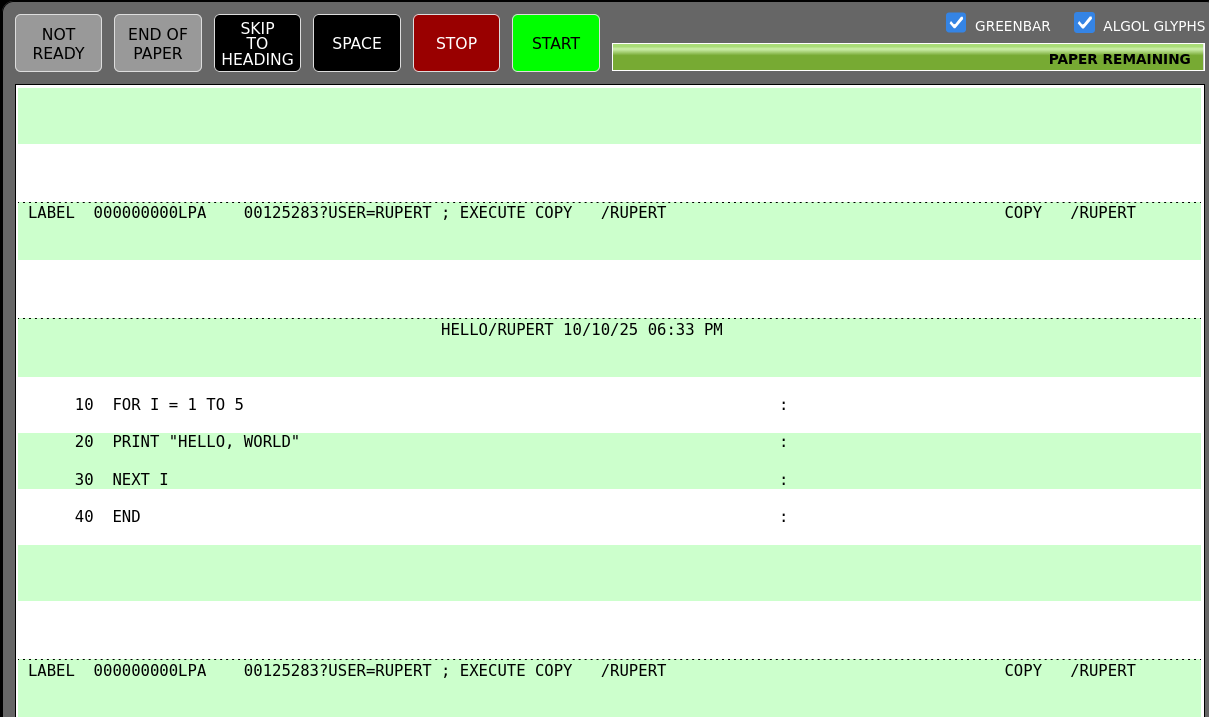 The B5500 printer window on retro-b5500. Source: Rupert Lane. License: CC0.
The B5500 printer window on retro-b5500. Source: Rupert Lane. License: CC0.
Using the card punch allows you to get an exact copy of code or data to a text file, without the pagination and spacing imposed by the line printer. This could then be edited on your host machine and the changed file uploaded via the card reader.
To punch from CANDE, use the COPY TO command:
COPY HELLO TO PUNCH WAIT.4 RECORDS COPIED (LAST RECORD COPIED=40) END COPY .0 SEC.
To actually get output, the operator needs to take some action, as on
a real machine they would have to load blank cards for each job.
Switch to the operator console and run the appropriately named job
HARD/CANDE via the ? command.
This is what it looks like on simh, with input lines preceded by I
and output by R. On retro-b5500 there is no prefix.
I ? EXECUTE HARD/CANDE; END R R 5:HARD/CANDE/SITE= 2 BOJ 1059 R FILE NAMES? R #HARD/CANDE= 2: ACCEPT
The job is asking you a question about whether to list file names
before processing them by prompting FILE NAMES. The next line
#HARD/CANDE= 2: ACCEPT means it is waiting for input. Use the AX
command to answer no, preceding the command by the mix number (process
ID) for the job - this may vary from run to run, but you can see it
from the = 2 on the BOJ line, showing on this run it is 2.
I 2 AX NO R WHATS NEXT? R #HARD/CANDE= 2: ACCEPT
To the question WHATS NEXT answer ALL:
I 2 AX ALL R PUD0010 OUT PNCH:HARD/CANDE= 2 R 3HELLO/GUEST REMOVED R HELLO COPIED TO PUNCH
Now locate the card punch. On retro-b5500 this will be a browser
window where you can copy text from. On the simh quickstart it is in
units/card-punch.txt. In either case, it will look something like
this:
FILE: HELLO/GUEST PUNCHED: 10/11/25 FOR I = 1 TO 5 00000010 PRINT "HELLO, WORLD" 00000020 NEXT I 00000030 END 00000040
(The above was edited slightly to trim whitespace.)
Note that the line numbers are now on the right side of each line, which is standard for punched cards.
You could also do COPY HELLO TO TAPE and use HARD/CANDE to create a
tape file if you wished.
So now we want to do the inverse of the above, provide a text file
from your host system to the card reader which will be read and stored
to a disk file on the guest. However, there seems to be no built in
facility on MCP to do this. Fortunately, Richard Cornwell has written
a program called OBJECT/READER that can do this. This program is
included in the simh distribution; on retro-b5500 follow these steps
to install it.
reader.card via the browser file
picker and press START.PD OBJECT/READER.Now on both systems to use OBJECT/READER, prepare a ASCII file
representing a batch job that executes it, giving the parameters
COMMON=3 and FILE NEWTAPE to be a disk file name. For example, to
create a file called BYE on the CANDE account GUEST you could make
a file called goodbye.card on your host machine that looks like:
?EXECUTE OBJECT/READER ?COMMON = 3 ?FILE NEWTAPE = BYE/GUEST DISK SERIAL ?DATA CARD FOR I = 1 TO 5 00000100 PRINT "GOODBYE, WORLD" 00000200 NEXT I 00000300 END 00000400 ?END
On simh, press Control-E on the console to attach the deck and continue;
sim> attach cr0 units/goodbye.card %SIM-INFO: CR0: 9 card Deck Loaded from units/goodbye.card sim> continue
On retro-b5500, load the file into the card reader window and press START.
You will see lines printed on the operator console indicating it is running:
R 5:OBJECT/READER= 2 BOJ 1120 R CRA IN CARD 1:OBJECT/READER= 2 ...
and output on the line printer confirming the file contents.
When finished, if you then do LIST FILES on CANDE you will see the
file, but with a type of UNKNOWN as this metadata is not part of the
file:
LIST FILES 10/11/25 GUEST 11:22 AM NAME TYPE RECS SEGS CREATED ACCESSED W/R W/B S-F LOCKD BY BYE UNKNOWN 4 1000 10/11/25 * 10/11/25 10 150 99
To fix this, type CHANGE BYE TYPE TO BASIC. You can then LOAD or
RUN the program as normal.
HARD/CANDE is documented in the Time-sharing System User's Guide on
bitsavers.
OBJECT/READER has other options eg to copy a disk file to the line
printer: see the documentation on Richard Cornwell's site for more
details.
I welcome any questions or comments, and also especially any corrections if I have got something wrong. Please email me at rupert@timereshared.com and I will add it here and update the main text.