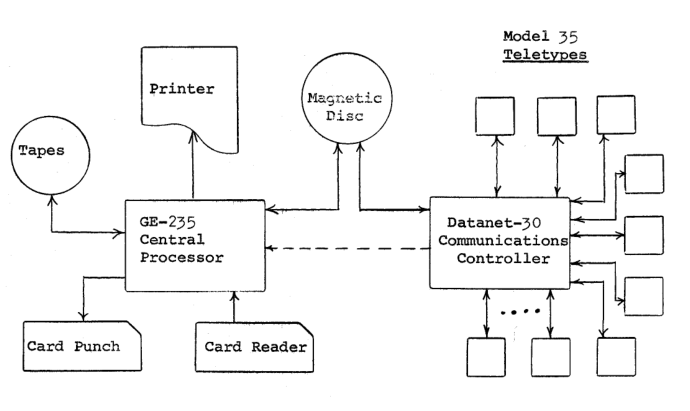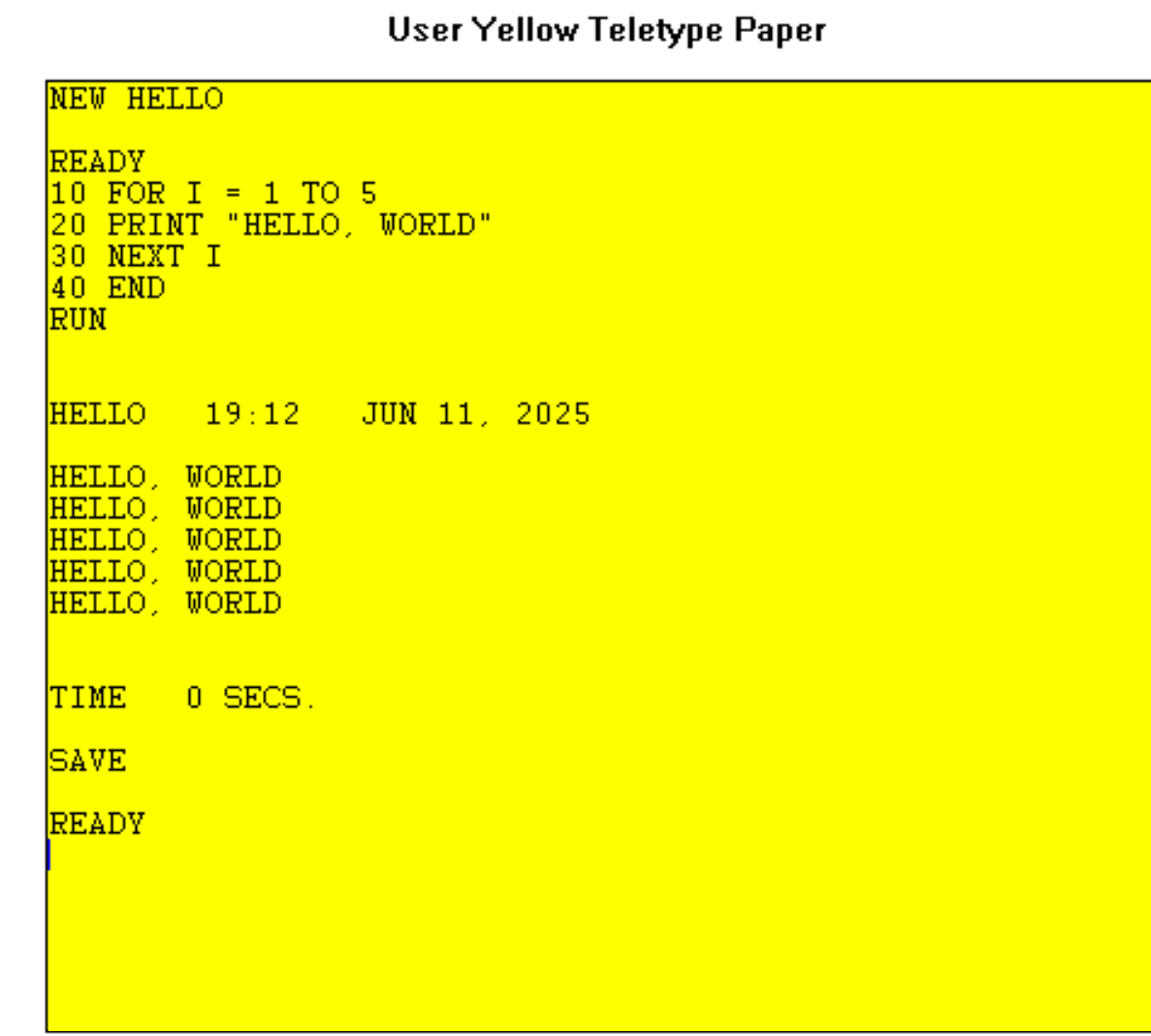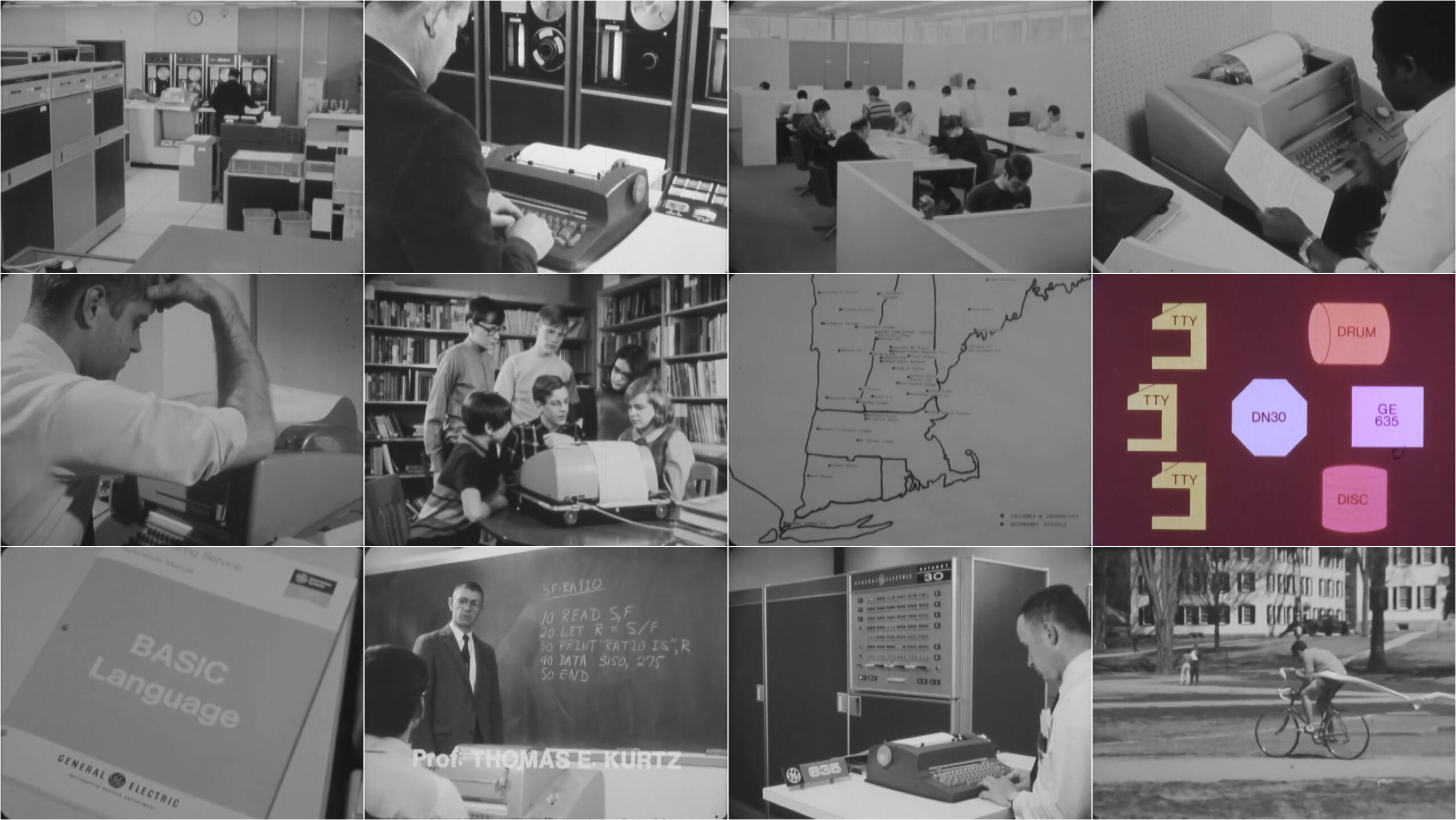Dartmouth Time-sharing System: Algol 60
The Algol family of languages and Algol 60
Algol was originally designed by a committee of European and American computer scientists in the 1950s-60s. The first version to be widely implemented was Algol 60, which is what we will look at here.
Dartmouth had experience of implementing subsets of Algol on its smaller computers before DTSS, and this was the second language to be introduced on DTSS after BASIC in 1964.

An illustration of a GE-225 system from "GE 200 Series Operation Manual", GE, 1966. Source: bitsavers.
Algol 60 on Dartmouth DTSS
One important point when dealing with Algol is different levels or representations of the language: there is one for the spec, one for printed programs and one for the machine implementation. As an example, to raise a to the power b:
- Spec: a ↑ b
- Printed: ab
- Machine - Dartmouth:
a ^ b - Machine - IBM:
a ** b
We'll use the printed form in this article and the Dartmouth machine form for code examples.
Keywords are in bold lower case in the printed form (eg integer).
Dartmouth uses upper case (eg INTEGER). (IBM used quotes, eg
'INTEGER', which must have been a pain to type).
Here's an example program that will print Hello World 5 times
10 BEGIN
20 INTEGER I;
30 FOR I := 1 STEP 1 UNTIL 5 DO
40 PRINT("HELLO, WORLD")
50 END PROGRAMThe line numbers are not part of Algol but are needed for the Dartmouth program editor.
Statements are grouped into blocks, separated by semicolons; the last statement in a block does not need a semicolon.
Variables are typed (real, integer, boolean); strings are allowed only as constants.
Algol has no standard I/O - reflecting how different each computer was at that time, it was up to the implementation to add this. Dartmouth Algol uses print much like BASIC for output.
Let's exercise Algol further by implementing the TPK algorithm.
TPK in Algol 60
100 BEGIN
110 COMMENT TPK ALGORITHM IN ALGOL 60;
120
130 REAL PROCEDURE FN(X);
140 VALUE X;
150 REAL X;
160 BEGIN
170 FN := SQRT(ABS(X)) + 5*X^3
180 END PROCEDURE;
190
200 COMMENT MAIN PROGRAM;
210 INTEGER N, J;
220 REAL ARRAY A[1:11];
230 N := 11;
240 COMMENT READ NUMBERS FROM DATA;
250 FOR J := 1 STEP 1 UNTIL N DO
260 READATA(SAMPLE, A[J]);
270 PRINT("RESULTS ARE");
280 FOR J := N STEP -1 UNTIL 1 DO
290 BEGIN
300 REAL RESULT;
310 RESULT := FN(A[J]);
320 IF RESULT > 400.0 THEN
330 PRINT("TOO LARGE")
340 ELSE
350 PRINT(RESULT);
360 END LOOP;
370 DATA SAMPLE := 10, -1, 1, 2, 3, 4, 4.3, 4.305, 4.303, 4.302, 4.301;
380 END PROGRAMThe indentation is for readability only and is not required by the language. Contemporary users would probably pack more statements per line so as to use less vertical space on the typewriter output. It's not shown here, but you can also spread out statements over several lines and even include spaces in variable names.
In the procedure definition, note that we declare the input parameter
X as having real type and also value class, so it is passed by
value; the other option is name which is similar to
pass-by-reference.
The main program starts on line 200. Note that variables need to be declared before they are assigned to, and arrays can have arbitrary indices.
The program uses the readata procedure, which is a Dartmouth
extension to read items from the matching data statement, similar to
BASIC READ and DATA. print is also a Dartmouth extension.
At line 300, note that RESULT is declared in the for block so its scope lasts until the end of the block only; this was an innovation of Algol.
Executing this on the emulator
- See the quick tour on how to get the emulator running.
- Download the source file from Github.
- If you are not on Windows, ensure the file has CR/LF line endings. A simple way to do this:
awk 'sub("$", "\r")' < input_file > output_file- Store the file as
TPKA(no extension) in the same directory asDTSS.EXE. - Start DTSS.
- Type
SYSTEM ALGOLto switch from BASIC to Algol. - Type
OLD TPKA. - Type
LISTto confirm the source has been loaded. - Type
RUN.
Further information
The DTSS zip file contains An Algol Outline.pdf.
The Revised Report on the Algorithmic Language Algol can be considered as the standard definition of the language.
There are some contemporary books on the Internet Archive: Dijkstra's A Primer of Algol 60 Programming is terse but readable; McCracken's A Guide to ALGOL Programming is a more traditional text book.
I wrote an overview of Algol 60 on the IBM S/360 under MTS here, which goes into more detail on the language and how IBM implemented it.
Questions, corrections, comments
I welcome any questions or comments, and also especially any corrections if I have got something wrong. Please email me at rupert@timereshared.com and I will add it here and update the main text.
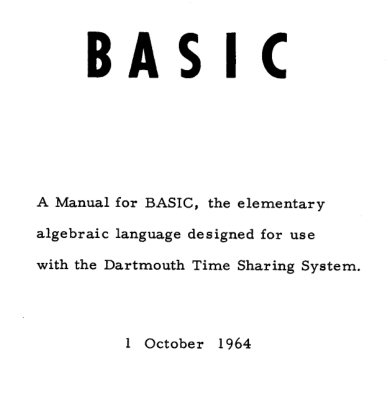 Detail from the cover of the original BASIC manual. Source:
Detail from the cover of the original BASIC manual. Source: