CTSS: Getting data in and out
There are two approaches to getting data in and out of CTSS - one involves using the contemporary tools of the operating system, the other is to use facilities provided by the s709 emulator. We'll look at both, but first we need to understand what I/O meant when CTSS was originally running.
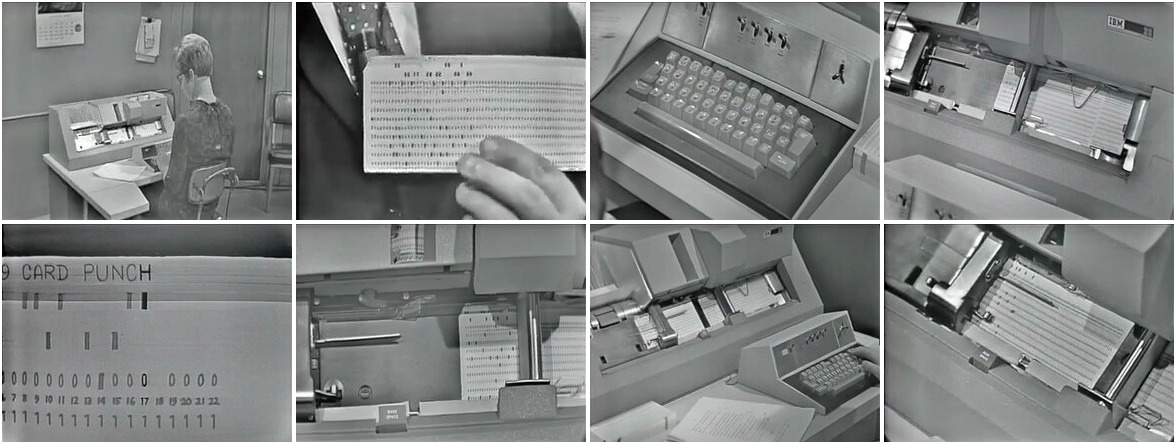 Using the IBM 029 Card Punch. Source: deepblue. Copyright: Board of Regents, University of Michigan.
Using the IBM 029 Card Punch. Source: deepblue. Copyright: Board of Regents, University of Michigan.
Data interchange in the 1960s
At the time there were basically three media that could be used.
Printed paper - as typewriters were used as consoles, a printed record of what you were doing would be created automatically. But the print quality was not great, and it would also be slow to print a large file. So computer facilities like MIT offered ways to print on a faster and better quality printer.
Punched cards can be used for both input and output of programs and data. A user could punch a set of cards offline on a dedicated key punch (see image above), and get them loaded into the system. They could also get the computer to punch out cards and use the resulting deck as a backup or a way to transfer the data to another computer. At roughly a line of 80 characters per card, this only made sense with relatively small amounts of data; they were also slow to read.
Magnetic tapes was the choice for large amounts of data needed to be backed up or transferred elsewhere, but these were more expensive. Although operators and system programmers would use tape regularly, I believe end users would be less likely to use tape, at least at the time of CTSS.
(One further option was paper tape, but I believe this was used on smaller computers like the PDP-1.)
Mapping this to emulated systems
Card punches and magnetic tape drives are things you are very unlikely to have access to today - even printers are getting more scarce - so how does this work with an emulated system?
Put simply, it maps to files on your host system. Printer output goes to a single text file. Cards and tape map to binary files whose format is determined by the emulator, which provides tools to convert them to PC readable data at the cost of losing the original format.
Let's look at some ways we can use to do data interchange, starting with facilities provided by CTSS.
Printing and punching files via RQUEST
On the real 7094, printing and card punching was not done online due
to the CPU load it would place on the system. Instead, users could
request files to be printed and punched. Several times a day, the CTSS
operators would collect the files on to a tape and bring this to a
smaller system for printing and punching, and then distribute the
results to users. The command to initiate this on CTSS was RQUEST.
We can use this facility with the emulator as well.
- While online, type
RQUEST PRINT name1 name2to request printing of filename1 name2orRQUEST DPUNCH name1 name2to request punching. Wildcards are OK, so you could typeRQUEST PRINT * BCDto produce a print out of all compile listings. - Shut down CTSS
- Run
dskedtctsson your host - You will need to press Enter a few times and then `q` when done.
If you are running the ELIZA version of ctss-kit, all printer output
will be in output/sysprint.txt and each punched file will be a
separate file based on the original filename in output.
For the upstream version of ctss-kit, you will need to convert the
output tapes produced by dskedtctss as follows:
- Printouts: Run
bcd2txt -p sysprint.bcd sysprint.txt. - Punches: Run
punchctss syspunchid.bcd syspunch.bcd .
Downloading files via the emulator
We can use a utility provided by s709 called extractctss to get
files from inside CTSS to your host machine. Usage is:
extractctss file-type name1 name2 prob prog local-file
file-type should be t for card image files and l for listings.
Note that the CTSS system should be shut down when you do this.
A sample run to get the HELLO MAD source file from the guest user:
extractctss t hello mad m1416 guest hello.mad
This will produce hello.mad in your current directory.
extractctss can also download several files in batch mode; see the
ctss-kit README for more details
Should you use RQUEST or extractctss? I use both and think
RQUEST is useful when you are logged into CTSS, looking at files and
picking several to print or punch. extractctss is great for
automated downloading.
Uploading files via the emulator
You can also go the other way, uploading files from your host machine to CTSS. This is a two step process.
First, convert the file into a tape format readable by the upload
program using obj2img. Here's an example to prepare upload.mad to
become file UPLOAD MAD on the guest account:
obj2img -a " M1416GUEST " -f upload -e mad -t -o upload.img upload.mad
The -a flag determines the account to send it to; the problem number
(M1416) must be right justified into 6 characters, and the
programmer number (GUEST) must be left justified. Both must be in
capital letters.
The -f and -e flags determine the name1 and name2 of the file
on CTSS.
-t specifies card image format; obj2img can also do line marked,
binary files and other special formats. See obj2img -h for options.
Second, to get this image file loaded into CTSS, run setupctss as follows:
setupctss upload.img IBM 7094-CTSS Simulator 2.4.3 ATTACHING TO M1416 GUEST COPY TO TEXT FILE UPLOAD MAD DISK INITIALIZATION COMPLETE. CTSS IS FINISHED. YOU MAY NOW CLEAR CORE.
You can then remove the .img file.
Areas to explore
The Disk Editor on the real CTSS system also allowed you to upload files by giving the operators a card deck, but I don't believe this is supported on the s709 virtual system.
CTSS provided a number of tape handling commands so you could MOUNT
a tape and then associate files on there with entries in a UFD to it
can read/written. These commands are available, but are not fully
supported by s709 I believe.
Questions, corrections, comments
I welcome any questions or comments, and also especially any corrections if I have got something wrong. Please email me at rupert@timereshared.com