CTSS: Commands
In this post we'll run through what commands are available on CTSS. This is based on the The CTSS Programmer's Guide section AH, but is reordered here for simplicity. A page reference to the PDF is given for each command.
This does not cover programming languages, loading and debugging facilities; these will be covered in a later post.
In some cases a command is described in the guide but is not available
on the emulated systems, which is shown using strike through. This
is because the CTSS we have today was reconstructed from a listing
tape which does not include every command that was present then.
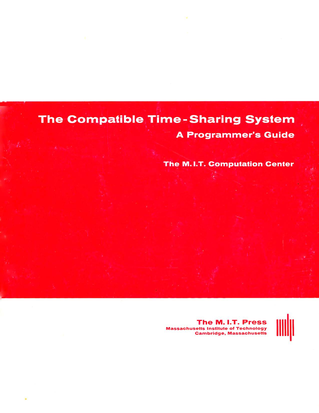 The CTSS Programmer's Guide with its "candy stripe" cover.
The CTSS Programmer's Guide with its "candy stripe" cover.
Logging in/out
| Command | Meaning | Guide |
|---|---|---|
LOGIN |
Login to the system | p282 |
LOGOUT |
Log out | p286 |
TTPEEK |
Show quotas | p290 |
DIAL |
Attach a remote terminal | p291 |
HELLO |
Print system message | p292 |
SUBSYS |
Restrict interactive environment | p532 |
OPTION |
Set subsystem options | p538 |
WHO |
Prints who is online | p544 |
LOGIN is the only command available when you first connect to CTSS.
It is also treated as a user level command so you can use it to switch
accounts when logged in.
TTPEEK will show how much CPU time and disk space you have used. A
quota for this was established when a user ID was created.
DIAL allows a non logged in terminal to be associated with a logged
in session. Once associated it can be used by programs on the logged
in session to send and receive text, but cannot run commands directly.
However none of the existing commands on CTSS use this facility.
HELLO gives a simple system summary similar to what you see at
login.
SUBSYS and OPTION restrict what type of operations can be done. It
seems to be intended as a way for a login to be used to run a specific
interactive program rather than issue general commands. These are
selected by the user and can be changed so it is not a security
mechanism.
A sample of WHO output:
who
W 1815.0
MIT8C0 STARTED AT 1127.2 02/15.
2 USERS AT 1815.0 02/15.
LINE USER NAME GRP UNIT TUSED TIMEON
1 C0056 99995 FIBMON 0 (FIB) .0 1127.2 02/15
3 M1416 10 ELIZA 1 700000 .0 1815.0
R .016+.016
File management
| Command | Meaning | Guide |
|---|---|---|
CHMODE |
Change the permissions on a file | p406 |
DELETE |
Delete a file | p406 |
LINK |
Make a link to a file | p345 |
MOVE |
Copy a file within the same UFD | p370 |
PERMIT |
Grant access to another user | p345 |
RENAME |
Rename a file | p406 |
REVOKE |
Remove link access to a file | p345 |
UNLINK |
Remove a link to a file | p345 |
CALL |
System call wrapper | p415 |
These have been discussed in the post Files and directories.
The exception is CALL, which is a thin wrapper around several system
calls. For example to delete a file A MAD you could use CALL DELFIL
A MAD.
Show file contents
| Command | Meaning | Guide |
|---|---|---|
P |
Quickly print a file in an appropriate format | p400 |
PRINT |
Type a text file to the console | p393 |
PRBIN |
Dump a file in octal | p395 |
PRBSS |
Print details of a BSS file to the console | p397 |
SDUMP |
Print a summary of a SAVED file to teh console | p398 |
PRINTA |
Print an ASCII file to the console | p399 |
PRINTF |
Print a card image file to the console | p392 |
P is a good choice to view any type of text file.
Editing
| Command | Meaning | Guide |
|---|---|---|
ED |
Older card image file editor | p333 |
EDC |
Card image file editor | p372 |
EDL |
Line marked file editor | p351 |
EDB |
Binary file editor | p352 |
EDA |
ASCII file editor | p369 |
QED |
Programmable editor | p353 |
These are all line-orientated editors. The ED family shares a very
similar command set, documented on the ED page. QED is a more
sophisticated editor allowing multiple buffers; it was created by Ken
Thompson of Unix fame. I go into more details in the articles on
EDC/EDL and QED.
File transformation
| Command | Meaning | Guide |
|---|---|---|
SQUASH |
Convert card image to line-marked | p379 |
XPAND |
Convert line-marked to card image | p379 |
CRUNCH |
Compress/uncompress BCD files | p377 |
SQZBSS |
Compress BSS files | p381 |
PADBSS |
Uncompress BSS files | p381 |
ARCHIV |
Archive several files into one | p374 |
APENDA |
Append to an archive | p383 |
AARCHV |
Version of ARCGIV for ASCII files |
p382 |
APND |
Append a file | p370 |
APEND |
Append several files | p420 |
COMBIN |
Combine several files | p402 |
SPLIT |
Spliu a file into several | p404 |
These exist to translate between text formats and to save space.
We looked at SQUASH and XPAND in the post Files and directories.
CRUNCH was used with the BEFAP assembler which is also not
available.
SQZBSS and PADBSS works on BSS object files by removing card
sequence numbers and compressing sequences of zero value words.
ARCHIV is reminiscent of Unix tar, bundling a number of files into
a single file so it takes up less space (both in terms of disk and
entries in the directory) and can be un-archived later. Its first
argument is a command like C for create and X for extract, also
implying that tar was modelled on this. The semantics were a bit
different as it generally worked on files with the same name2. For
example, if you wanted to archive files A MAD B MAD and C MAD
into an archive ARC MAD you would type archiv arc mad a b c.
APND is used as follows:
APND sub mad main mad
which will append a copy of SUB MAD to the end of MAIN mAD.
APEND is similar but takes multiple files as input and writes to the
first file as output, so to get SUB1 MAD and SUB2 MAD appended to
MAIN MAD you would do:
APEND main mad sub1 mad sub2 mad
COMBIN is useful for card image files as it can adjust the seqeunce
numbers of the combined file to make them contiguous. It is also used
to create a libary from several BSS files.
Directory management
| Command | Meaning | Guide |
|---|---|---|
LISTF |
Print files in a directory | p384 |
ATTACH |
Change to another user's directory | p419 |
COMFIL |
Change to a common file directory | p408 |
COPY |
Copy a file from a common file directory | p409 |
UPDATE |
Copy a file to a common file directory | p409 |
We looked at these in the post Files and directories.
Command execution
| Command | Meaning | Guide |
|---|---|---|
RUNCOM |
Run a sequence of commands | p526 |
SAVFIL |
Save a runcom file execution status | p343 |
RERUN |
Restart from a SAVFIL file |
p343 |
FIB |
Submit a backgroud job | p287 |
DELFIB |
Delete a background job | p287 |
PRFIB |
Print pending background jobs | p287 |
GENCOM |
Supply non printable args to a command | p531 |
ECHO |
Prints command before running it | p546 |
YES |
Like ECHO but prompts first |
p550 |
WAIT |
Like ECHO but sleeps first |
p551 |
TIME |
Like ECHO but prints time first |
p552 |
. |
Command interface | p328 |
WRITE |
Send chat messages | p328 |
RUNCOM will run a series of commands stored in a file.
The FIB commands allow you to queue a job to be run the next time
you are logged out.
Both of these will be discussed in a later post.
ECHO is like the Unix shell set -x in that it prints its arguments
and then executes them as a command.
Input/Output
| Command | Meaning | Guide |
|---|---|---|
RQUEST |
Request printing or punching | p412 |
RQASCI |
Request offline ASCII printing | p421 |
MOUNT |
Request a tape to be mounted | p348 |
UMOUNT |
Request a tape to be unmounted | p348 |
VERIFY |
Read the label on a tape | p348 |
LABEL |
Set the label on a tape | p348 |
TAPFIL |
Add a file to a tape | p348 |
We'll look at these in the next post.
Text processing and email
| Command | Meaning | Guide |
|---|---|---|
TYPSET |
Create a formatted text file | p504 |
RUNOFF |
Print a TYPSET file |
p504 |
ROFF |
Print an ASCII memo file | p523 |
PINFO |
Print information files | p525 |
MAIL |
Send a message to another user | p521 |
PINFO appears to be like the Unix man command, showing text files
about each command on the system. Both PINFO and its files are not
available on the CTSS we have.
Miscellaneous
None of these commands are available on the CTSS we have today. Most deal with typewriter control.
| Command | Meaning | Guide |
|---|---|---|
PRINTER |
Print error diagnostics | p542 |
PERROR |
Explains error codes | p553 |
SPACE |
Insert blank lines | p545 |
EJECT |
Eject a page | p545 |
PON |
Turn typewriter printer on | p548 |
POFF |
Turn typewriter printer off | p548 |
RED |
Change printer ribbon colour | p549 |
BLACK |
Change printer ribbon colour | p549 |
OCT |
Octal to decimal conversion | p547 |
DEC |
Decimal to octal conversion | p547 |
REMARK |
Send remarks to operators | p520 |
PRNTER appears to be used to debug issues communicating with a
typewriter.
REMARK allows a user to send comments to the operators: these are
appended to a public file and was then printed out once a day.
Questions, corrections, comments
May 2025: Tom Van Vleck pointed out a typo in the example of using
APND.
I welcome any questions or comments, and also especially any corrections if I have got something wrong. Please email me at rupert@timereshared.com and I will add it here and update the main text.